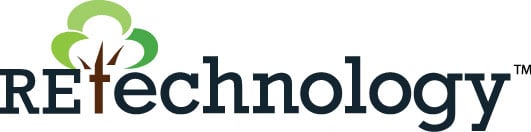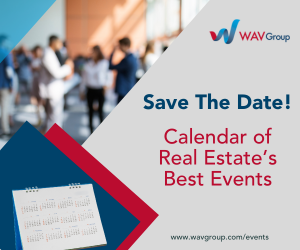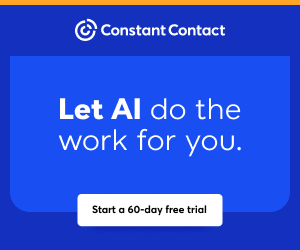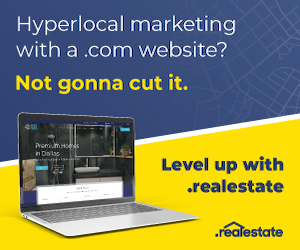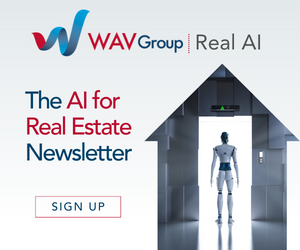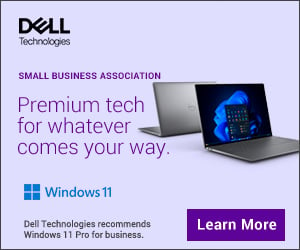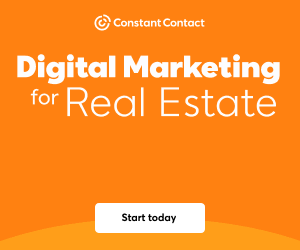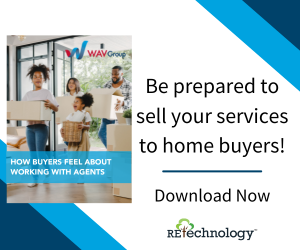You are viewing our site as an Agent, Switch Your View:
Agent | Broker Reset Filters to Default Back to List
Due to the ongoing situation with Covid-19, we are offering 3 months free on the agent monthly membership with coupon code: COVID-19A
UNLIMITED ACCESS
With an RE Technology membership you'll be able to view as many articles as you like, from any device that has a valid web browser.
Purchase AccountNOT INTERESTED?
RE Technology lets you freely read 5 pieces of content a Month. If you don't want to purchase an account then you'll be able to read new content again once next month rolls around. In the meantime feel free to continue looking around at what type of content we do publish, you'll be able sign up at any time if you later decide you want to be a member.
Browse the siteARE YOU ALREADY A MEMBER?
Sign into your accountThe Definitive Guide to Using Images on Your Website
October 05 2015
 We've looked before at where you can find images to use for your website, but what happens once you've chosen the images that you want to use? There are still some tricks that you can put into practice that will help your images appear the best they can on your website!
We've looked before at where you can find images to use for your website, but what happens once you've chosen the images that you want to use? There are still some tricks that you can put into practice that will help your images appear the best they can on your website!
One of the trends that we've seen all over the web recently is the use of large imagery on websites. While this definitely does make a huge impact on people visiting your website, it can also cause your website to slow down if the images haven't been properly cropped, resized and optimized.
Cropping and Resizing Your Images
One of the biggest mistakes that people make (even those who have been working with websites for years!) is that they resize images directly in their site's web manager instead of resizing and cropping an image before it is even uploaded to the file manager.
Resizing an image means that you're changing the dimensions that the image is displayed at – usually so it's smaller than the original image. Doing this in your web manager doesn't actually make the file physically smaller – it just displays it smaller. What this means is that if you upload a 1MB file to your file manager, and only display it at 25% of its size, the user still downloads 1MB of data in order to view your image. In an environment when users expect everything on your website to load immediately, that extra time to download all of that data can quickly add up!