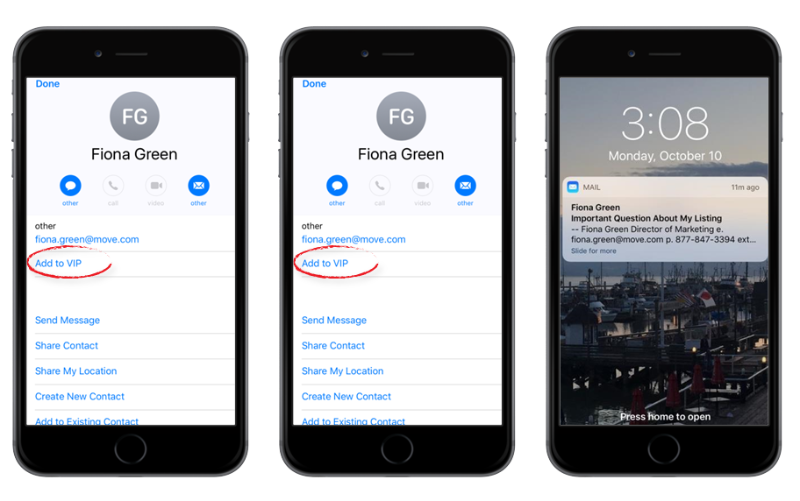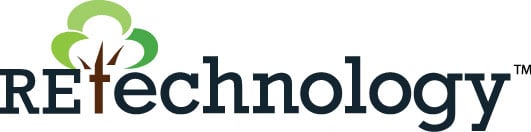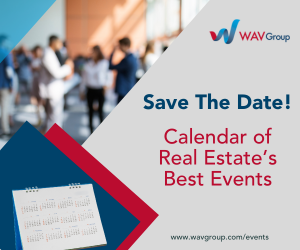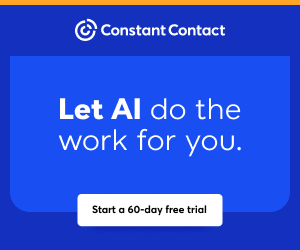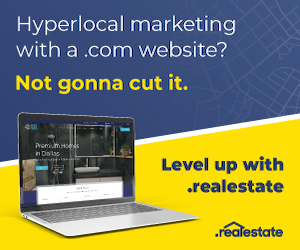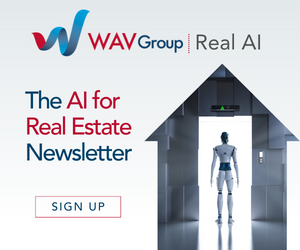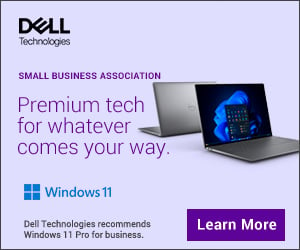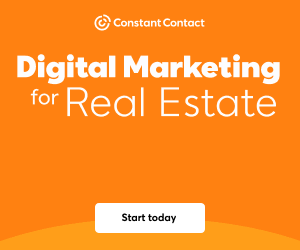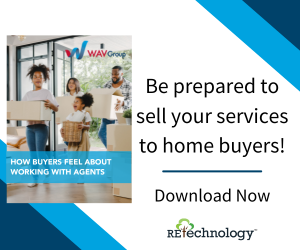You are viewing our site as an Agent, Switch Your View:
Agent | Broker Reset Filters to Default Back to List
Due to the ongoing situation with Covid-19, we are offering 3 months free on the agent monthly membership with coupon code: COVID-19A
UNLIMITED ACCESS
With an RE Technology membership you'll be able to view as many articles as you like, from any device that has a valid web browser.
Purchase AccountNOT INTERESTED?
RE Technology lets you freely read 5 pieces of content a Month. If you don't want to purchase an account then you'll be able to read new content again once next month rolls around. In the meantime feel free to continue looking around at what type of content we do publish, you'll be able sign up at any time if you later decide you want to be a member.
Browse the siteARE YOU ALREADY A MEMBER?
Sign into your accountTips for Taming Your Inbox: Managing Your Notifications
December 13 2016
Researchers at the University of California, Irvine, found that the average office worker is interrupted or changes tasks, on average, every three minutes and five seconds. As a result of interruptions or multitasking, it can take 23 minutes and 15 seconds just to get back to where they left off. That adds up to a lot of wasted time in the day!
Email can easily be one of those distractions if not properly managed. Over the next few months, we will share some useful tips to help you tame your inbox in order to be more productive and minimize distractions that take you away from the real business of real estate.
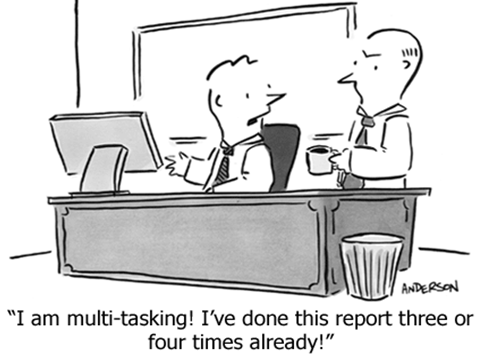
Manage Notifications
Today, we have all kinds of notifications interrupting us throughout the day – email, alerts, Facebook, chats, etc. One way to minimize email distractions is to eliminate email notifications. Not every email is important and requires an immediate response. For emails that are truly urgent or require immediate attention, you can enable selective notifications to be alerted when you receive emails from VIP senders.
How to Set Up VIPs on Your iOS Device
iPhone users using the native mail app can denote any email sender as a VIP. When you receive an email from a VIP, you will receive a pop up notification on your phone.
- Launch the Mail app from the Home screen of your iPhone or iPad.
- Tap Mailboxes in the upper left corner of your screen.
- Tap the VIP inbox directly underneath your regular inbox.
- Tap Add VIP.
- Tap on the name of the contact you'd like to add to VIP. If a contact is grayed out, it means you're missing their email address and can't add them until you enter it.
- After you tap on their name, they'll be automatically added to your VIP inbox.